Important things to know
1. How returns work
Buy with Prime provides automated returns and refunds that streamline the customer’s return experience from the time they submit a return experience, to when they get their refund. It’s important to note that you must follow the Prime returns policy for Buy with Prime orders and update your existing policies to incorporate the Prime returns policy found at About Our Returns Policies. Since our returns process may look different from your existing policies, it’s important to understand how they work in case shoppers have any questions.
Your next move
Go to our help article about returns to understand how Buy with Prime returns work, how to track and manage your returns, and where you can get additional details about a specific return.
2. How to provide customer service for Buy with Prime orders
Buy with Prime allows you to access default solutions that let you provide customer service to Buy with Prime customers on your site, including Get support buttons and Send message forms. To better support your customers with any questions they may have about Buy with Prime on your site, learn about the available customer service solutions.
Your next move
Visit the customer service solutions article in our knowledge center to learn which solutions are available and get answers to frequently asked questions.
Other resources
- What to expect from Buy with Prime customer service
- Introduction to customer service
- 5 tips to help your shoppers understand how to use Buy with Prime
- Get the help you need from Buy with Prime merchant support
3. Ensure sufficient inventory levels in Amazon fulfillment centers to accommodate orders
Making sure you have enough products in Amazon fulfillment centers is important for satisfying demand and being able to deliver on time for your customers.
To help ensure you have enough inventory, we recommend taking a close look at your historical data and demand forecasts, analyzing past sales trends and future projections. Then, determine how much inventory you’ll need to satisfy forecasted demand across all your sales channels. This is especially important when you’re running seasonal promotions, such as holiday campaigns or Prime Day initiatives, since you’ll need to have inventory in Amazon fulfillment centers by a specific date.
Your next move
To help make sure you’re forecasting properly, check Seller Central regularly. Here, you can set low stock alerts for each SKU on your Seller Central inventory page so you know which products need to be replenished soon.
Other resources
4. Teach your shoppers about Buy with Prime
Shoppers may be seeing Buy with Prime for the first time when they’re on your website. To help give them context about what Buy with Prime is and how it works, including how to check out with fast, free delivery, we recommend adding an FAQ section to your website.
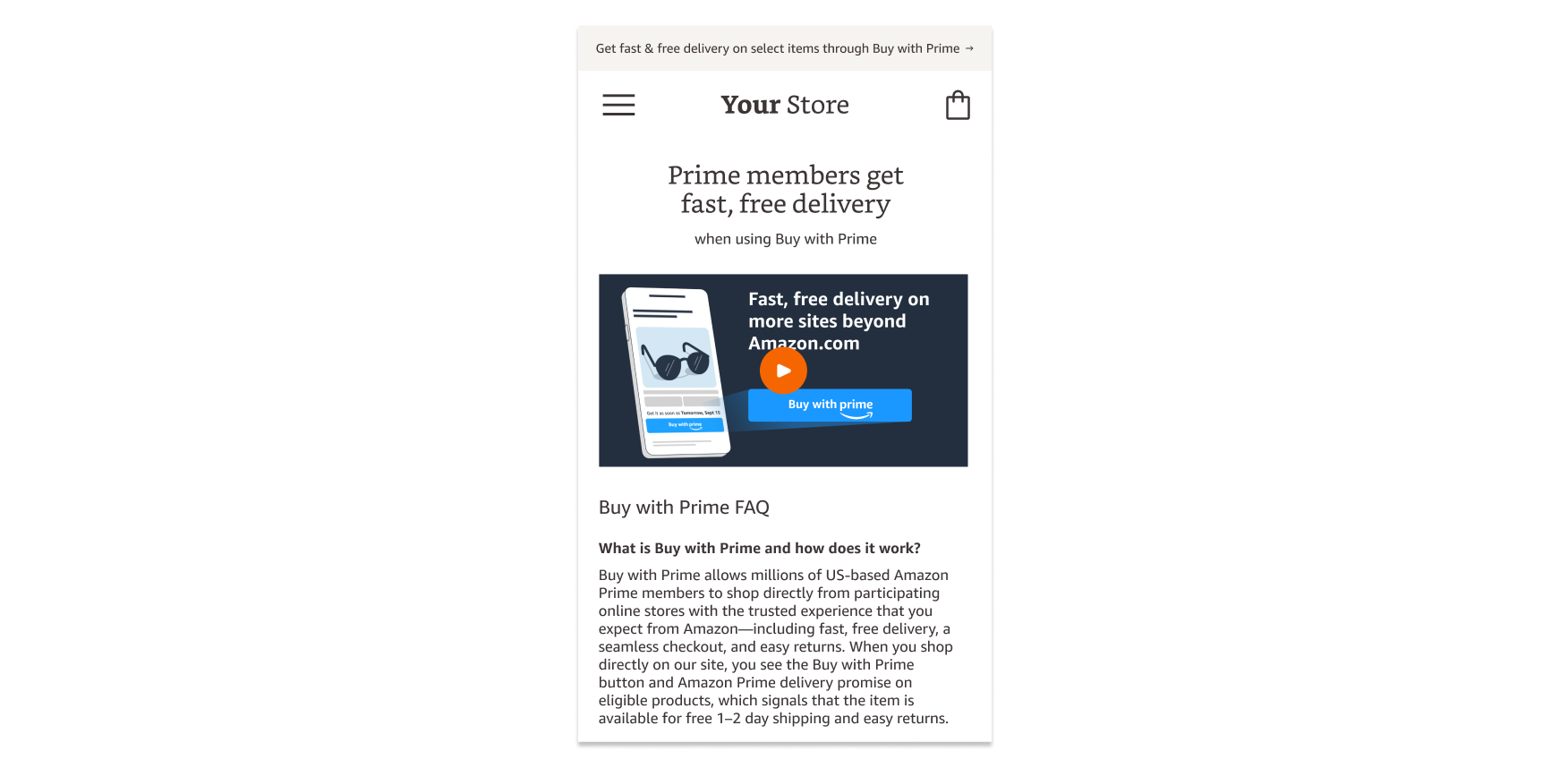
FAQ page example
Your next move
Visit the Shopper Experience Guidelines to access approved FAQ, a shopper-facing video, and instructions for how to add these elements to your website.
5. How to customize the Buy with Prime button
The Buy with Prime button signals to shoppers that they can check out using their Prime benefits for eligible items on your site. To help make the Buy with Prime button feel like an integrated part of your site’s shopper experience, there are some elements you can customize. Depending on how you integrate with Buy with Prime, the amount of flexibility may vary. Allowed customizations may include button size and corner radius, background color, and delivery date font-face, font size, and font color.
Testing the Buy with Prime button variations
When you install Buy with Prime, you have the choice of two variations of the Buy with Prime button.
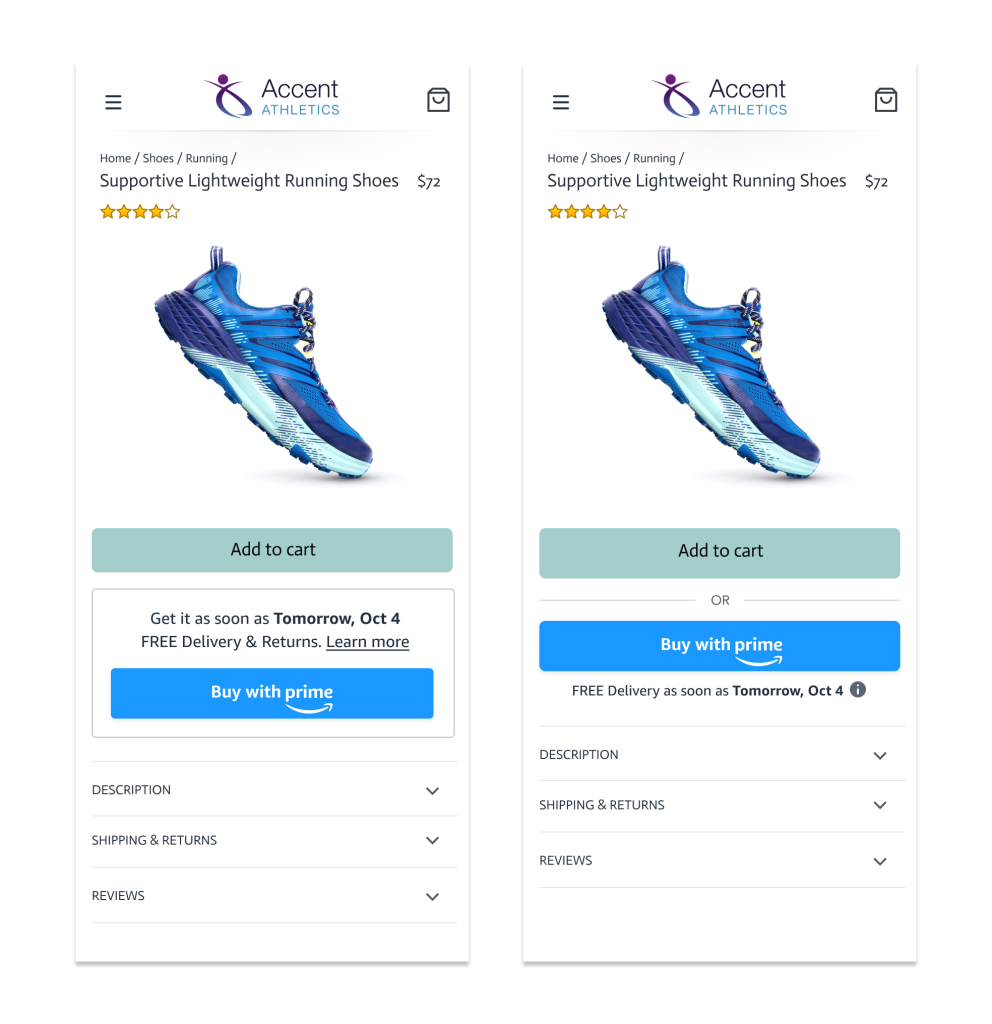
Product page showing two variations of the Buy with Prime button
Those that use the latter variation and place it near or below their site’s Add to cart buttons are experiencing better conversions. However, it’s important to test which version works best for your business. We recommend running an A/B test to determine the best UX and placement for your ecommerce site.
Your next move
Go to the Shopper Experience Guidelines to learn more about customizing the Buy with Prime button. When you’re ready to customize the button for your site, visit the Buy with Prime article in the knowledge center to learn how to customize your button at any time without affecting your code.
Updated over 2 years ago